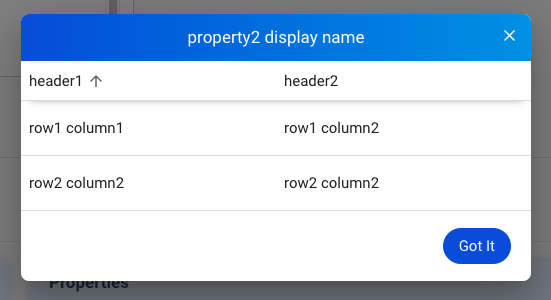Properties
The Properties card is designed for showing static information, such as firmware version, hardware configuration, etc.
Tutorials
Here is an example of v2/notifyPluginUpdate JSON. Let’s focus on the highlighted section to learn how to create your Properties card.
{
"jsonrpc": "2.0",
"method": "v2/notifyPluginUpdate",
"params": {
"sdk": "${OCTO_SDK_VERSION}",
"appGUID": "${PLUGIN_APP_GUID}",
"appName": "${PLUGIN_NAME}",
"epoch": "",
"displayName": "Device Info",
"type": "ib",
"version": "${PLUGIN_VERSION}",
"modules": [
{
"moduleName": "${PLUGIN_NAME}",
"displayName": "Device Info",
"properties": [
{
"name": "cpu-arch",
"displayName": "CPU Architecture",
"displayCategory": "Hardware",
"description": "Print the current CPU Architecture",
"displayType": "string",
"value": "x86_64"
},
{
"name": "other",
"displayName": "Others",
"displayCategory": "Hardware",
"description": "Print the others hardware infomation",
"displayType": "table",
"value": [
{
"Component": "Memory",
"Capability": "8GB"
},
{
"Component": "Storage",
"Capability": "256GB"
}
]
},
{
"name": "os",
"displayName": "OS",
"displayCategory": "Software",
"description": "Print the OS Name",
"displayType": "string",
"value": "Linux"
},
{
"name": "os-detail",
"displayName": "About OS",
"displayCategory": "Software",
"description": "More detail about OS",
"displayType": "link",
"value": {
"url": "https://www.linux.org/",
"alias": "linux.org"
}
}
]
}
]
}
}
Here is how it looks like on Allxon Portal:
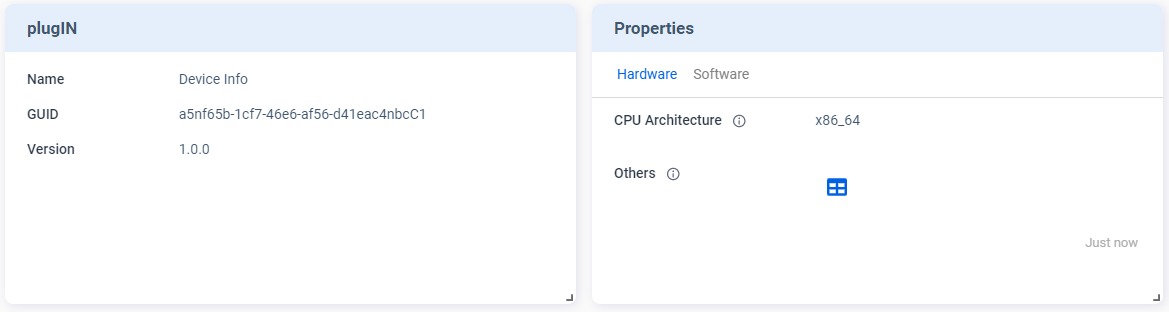
The plugIN card displays the basic information about this plugin.
There are two tabs under the Properties card: Hardware and Software.
Since both CPU Architecture and Others have "displayCategory" set to "Hardware", you can view them under the Hardware tab.
There are different kinds of "displayType". In this example, the "displayType" is "table" and a table icon is displayed. If you click on the icon, a window pops up for you to view more details, as shown below.
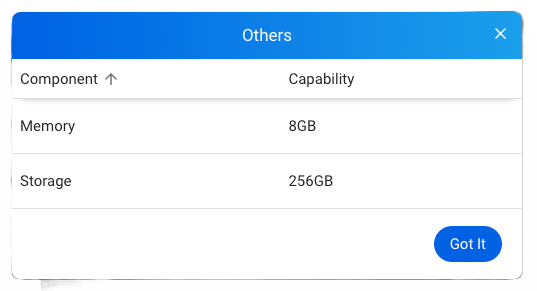
You can also click on Software tab to switch to the Software category. Under this category, all properties that have "displayCategory" set to "Software" are displayed. See below screenshot:
The linux.org is a clickable external link since the "displayType" of About OS is set to "link".
The "value" format depends on the "displayType". Make sure you have a correct "value" format.
Display Type
The card supports three display types: string, link, and table. For how to set up these display types, see the following sections.
String
The following example shows the code in v2/notifyPluginUpdate.json for displaying a property in string format. The data type of "value" must be String.
{
...
"properties": [
{
"name": "property1",
"displayType": "string",
"value": "my string",
...
},
...
]
}
The Properties card displays as follows:
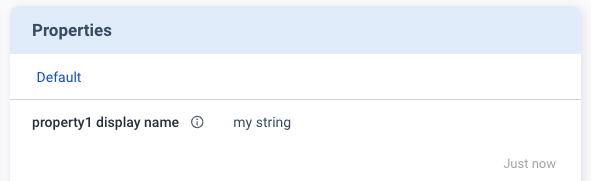
Link
The following example shows the code in v2/notifyPluginUpdate.json for displaying a property as a hyperlink. The data type of "value" must be Object along with "url" and "alias".
{
...
"properties": [
{
"name": "property1",
"displayType": "link",
"value": {
"url": "https://www.google.com",
"alias": "Google Site"
},
...
},
...
]
}
The Properties card displays as follows:
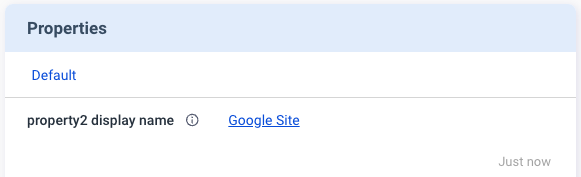
Table
The following example shows the code in v2/notifyPluginUpdate.json for displaying a property in a table. To define the content of the table, the data type of "value" must be Array and follow the format shown in this example.
{
...
"properties": [
{
"name": "property1",
"displayType": "table",
"value": [
{
"header1": "row1 column1",
"header2": "row1 column2"
},
{
"header1": "row2 column2",
"header2": "row2 column2"
},
...
],
...
},
...
]
}
The Properties card displays as follows:
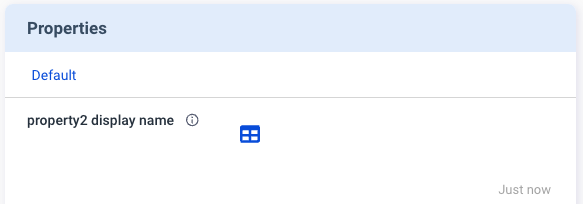
Clicking the table icon brings up the details.